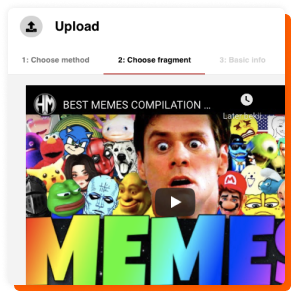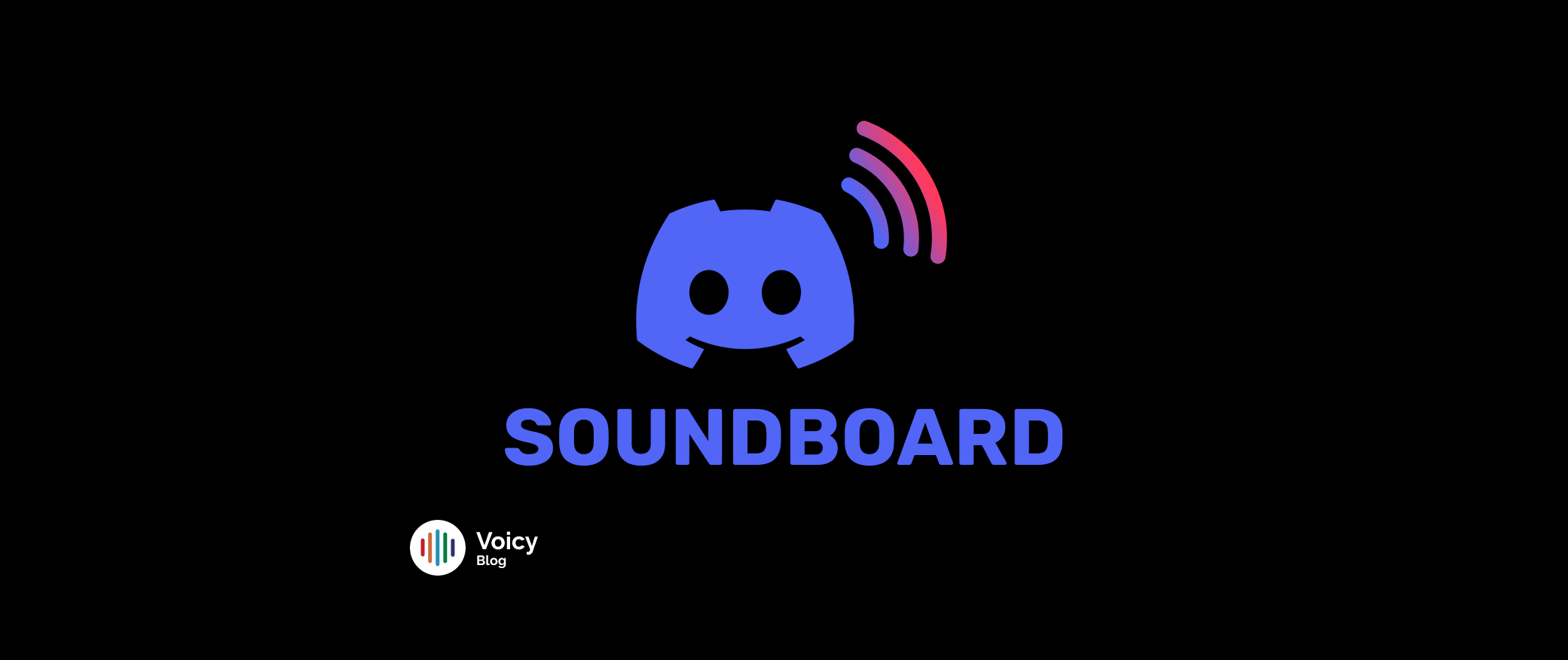If you’re a frequent Discord voice chat user, Discord’s relatively new soundboard feature is a game-changer. It allows you to play short sound clips during voice chats, making conversations more fun (yup, some people tend to abuse it). But for now, imagine perfectly timed meme sounds or inside jokes playing instantly with the click of a button!
Whether you already use Voicy or not, here’s everything you need to know about creating your own Discord Soundboard sounds via Voicy, the ultimate platform for meme sounds.
Quick Intro: What is Discord’s Soundboard?
Discord’s Soundboard is a feature available in voice channels that lets you play audio clips for everyone in the channel to hear. Sounds are customizable and can range from funny memes and sound effects to custom creations. It’s perfect for adding personality to your chats, whether you’re gaming, streaming or just hanging out with friends.
With Discord’s soundboard:
• Play Sounds: Select and play clips directly from the soundboard interface.
• Customize: Add your sound clips to make the soundboard uniquely yours.
• Download and Upload Sounds: Use platforms like Voicy to find or create sounds.

How to Create Discord Soundboard Sounds
1. Create Sounds on Voicy
Voicy makes it super easy to create sounds from scratch or find existing ones:
Create MP3 From a YouTube Video:
1. Find the Video: Find a YouTube video with the audio you want to use.
2. Cut the Clip: Use the Voicy creation tool to select a specific segment of the video.
3. Add metadata: add some tags and a custom thumbnail if you like, so the community can easily find it too.
4. Save: Preview the audio, make adjustments if necessary, and save it as a sound.
Create MP3 From an Audio File:
1. Upload Your File: Drag and drop your audio file into Voicy.
2. Edit: Use the editing tools to trim or tweak the clip as needed.
3. Save: Once done, save the file as a Voicy sound.
2. Organize Your Sounds into Soundboards on Voicy
You can group your sounds into collections on Voicy called soundboards:
1. Create a New Soundboard: In the side navigation click “create new soundboard”.
2. Add Sounds: Add any saved clips to the soundboard for easy access and organization.
3. Download Sounds from Voicy
Often, sounds you need are already available on Voicy. There are now over 600,000 unique sound clips. All those Voicy sounds are available for free download, making it easy to get them into Discord:
1. Find the Sound: Search for your sound on Voicy.
2. Download: Click the download button and save the file to your device (desktop and mobile).
4. Add Your Sounds to Discord
Here’s how to upload your custom sounds to Discord’s Soundboard:
1. Join a Voice Channel: Open Discord and join a voice channel on your server.
2. Open the Soundboard: Click the 🎵 music note icon at the bottom left of the channel interface to open the soundboard.
3. Add a Sound:
• Click the Add Sound button.
• Select the audio file you downloaded from Voicy.
• Give it a name and assign an emoji to represent the sound.
• Click Upload to add it to the server’s soundboard.
Note: You need appropriate permissions to add sounds to a server’s soundboard. Contact your server admin if you’re unable to upload.

Adding and Using Soundboard Sounds on Discord Mobile
While the desktop version of Discord offers full Soundboard functionality, the mobile app has limitations (for now). Here’s what you need to know:
Adding Sounds on Desktop (Required for Mobile Use)
1. Upload Sounds on Desktop First:
• Use the desktop version of Discord to upload your sounds to a server’s Soundboard. Mobile does not allow direct uploads yet.
2. Sync Across Platforms:
• Once a sound is added to a server’s Soundboard on desktop, it becomes accessible to mobile users in that server.
Using Soundboard on Discord Mobile
1. Join a Voice Channel: Open the Discord app and join a voice channel in a server with an active Soundboard.
2. Access the Soundboard:
• Tap the 🎤 voice channel panel at the bottom of your screen.
• Select the Soundboard icon (it might look like a small music note or speaker).
3. Play Sounds: Tap any sound to play it for everyone in the voice channel.
Limitations on Mobile
• You cannot upload new sounds to the Soundboard from the mobile app.
• Volume control and advanced management options may need to be adjusted through the desktop app.
Why Use Voicy for Your Discord Soundboard?
Voicy is your go-to platform for creating, downloading, and organizing sounds:
• 500,000+ Sounds: From trending meme sounds to iconic audio clips.
• Easy Editing Tools: Create and perfect your clips directly on Voicy.
• Free Downloads: No charges, no hassle—just download for free as mp3 and enjoy.
Use Voicy to build entire soundboards for Discord, or download single clips for a quick sound addition.
Pro Tip: There’s a great selection of Discord Soundboard Sounds directly available on a search page. The community did most of the work for you 😉
Final Thoughts
Customizing your Discord Soundboard is a fun and creative way to stand out and make your voice chats unforgettable. With Voicy, creating and sharing sounds has never been easier. Whether you’re pranking your friends with meme sounds or adding epic music for gaming moments, your soundboard will become the highlight of the channel. If you want more technical information on the Discord soundboard feature, check out Discord’s soundboard guide.
More Articles Related to Discord
• The Ultimate Spongebob Soundboard
• Most Popular Meme Sound Effects YouTubers use