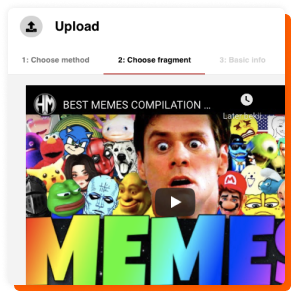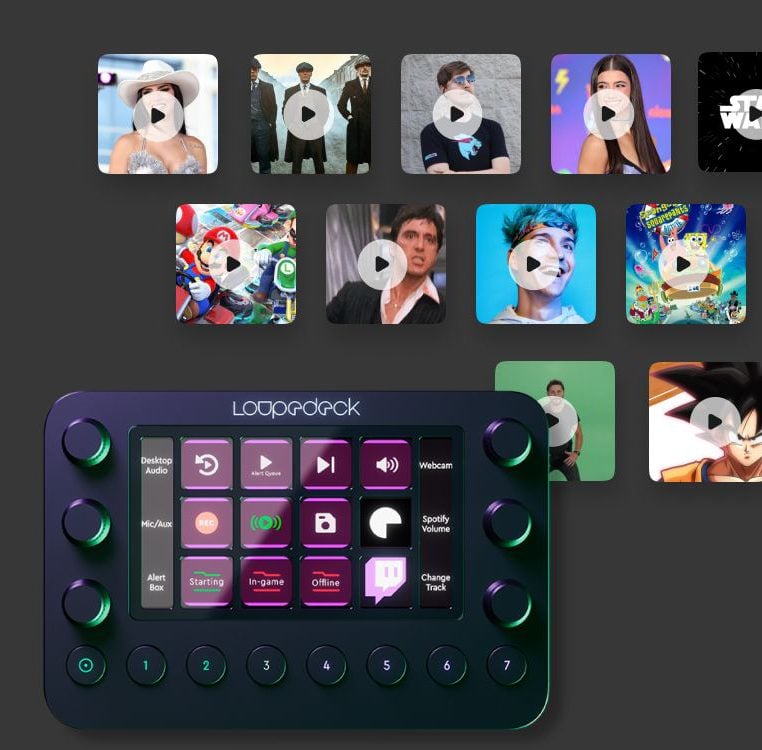In the dynamic world of digital content creation, sound plays a pivotal role in engaging audiences and enhancing the overall experience. Whether you’re a streamer, a video editor, or a music producer, the right sound effect can turn a good project into a great one. Recognizing this, Loupedeck has introduced an exciting addition for audiophiles and creators alike: Voicy soundpacks. This integration allows users to download high-quality sound directly to their Loupedeck and assign it to a key, streamlining their workflow and boosting creativity. Let’s dive into how you can leverage this powerful feature.
Discovering Voicy Soundpacks on Loupedeck Marketplace
Loupedeck’s marketplace, known for its wide array of plugins, profiles, and soundpacks, has now made Voicy soundpacks accessible under the “Soundpacks” category. This integration opens up a new realm of possibilities for enhancing your audio experience.
Step 1: Exploring the Marketplace
To begin, navigate to the Loupedeck marketplace through your Loupedeck software. This is your gateway to a plethora of tools and assets designed to elevate your content creation process.
Step 2: Finding Voicy Soundpacks
Once in the marketplace, head over to the “Soundpacks” category. Here, you’ll find a variety of Voicy soundpacks, each offering a unique collection of sounds. Take your time to browse through and preview the soundpacks to find the ones that best suit your creative needs.
Step 3: Downloading Your Selected Soundpack
After selecting your desired Voicy soundpack, simply click on the download button. The soundpack will be directly imported into your Loupedeck software, ready for use.
Binding Sounds to Keys on Loupedeck
With your Voicy soundpacks downloaded, the next step is to integrate these sounds into your workflow by assigning them to specific keys on your Loupedeck.
Step 1: Accessing the Loupedeck Configuration
Open the Loupedeck software and go to the configuration section. Here, you can customize your Loupedeck’s layout and functionality to match your workflow.
Step 2: Assigning Sounds to Keys
Locate the sound files from your downloaded Voicy soundpack within the Loupedeck software. You can then drag and drop these sounds onto the keys you wish to bind them to. This process is intuitive and allows for quick adjustments, ensuring your setup is perfectly tailored to your needs.
Step 3: Testing and Tweaking
After assigning the sounds, it’s crucial to test them out to ensure they work as expected. Don’t hesitate to make adjustments and rebind keys if necessary to achieve the optimal setup.
Unleashing Creativity with Voicy and Loupedeck
With Voicy soundpacks seamlessly integrated into your Loupedeck, you’re now equipped to elevate your content with the perfect sound effects at the touch of a button. This setup not only enhances the quality of your projects but also significantly improves workflow efficiency, allowing you to focus more on creativity and less on the technicalities.
Whether you’re adding comedic relief to a live stream, emphasizing a moment in a video edit, or layering sounds in a musical composition, Voicy soundpacks on Loupedeck offer an unparalleled level of control and expression. So dive in, explore the vast library of sounds, and transform the way you create.